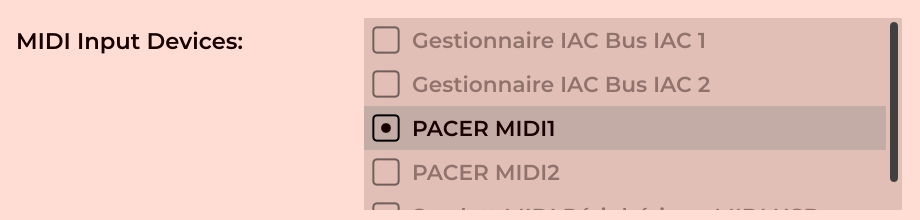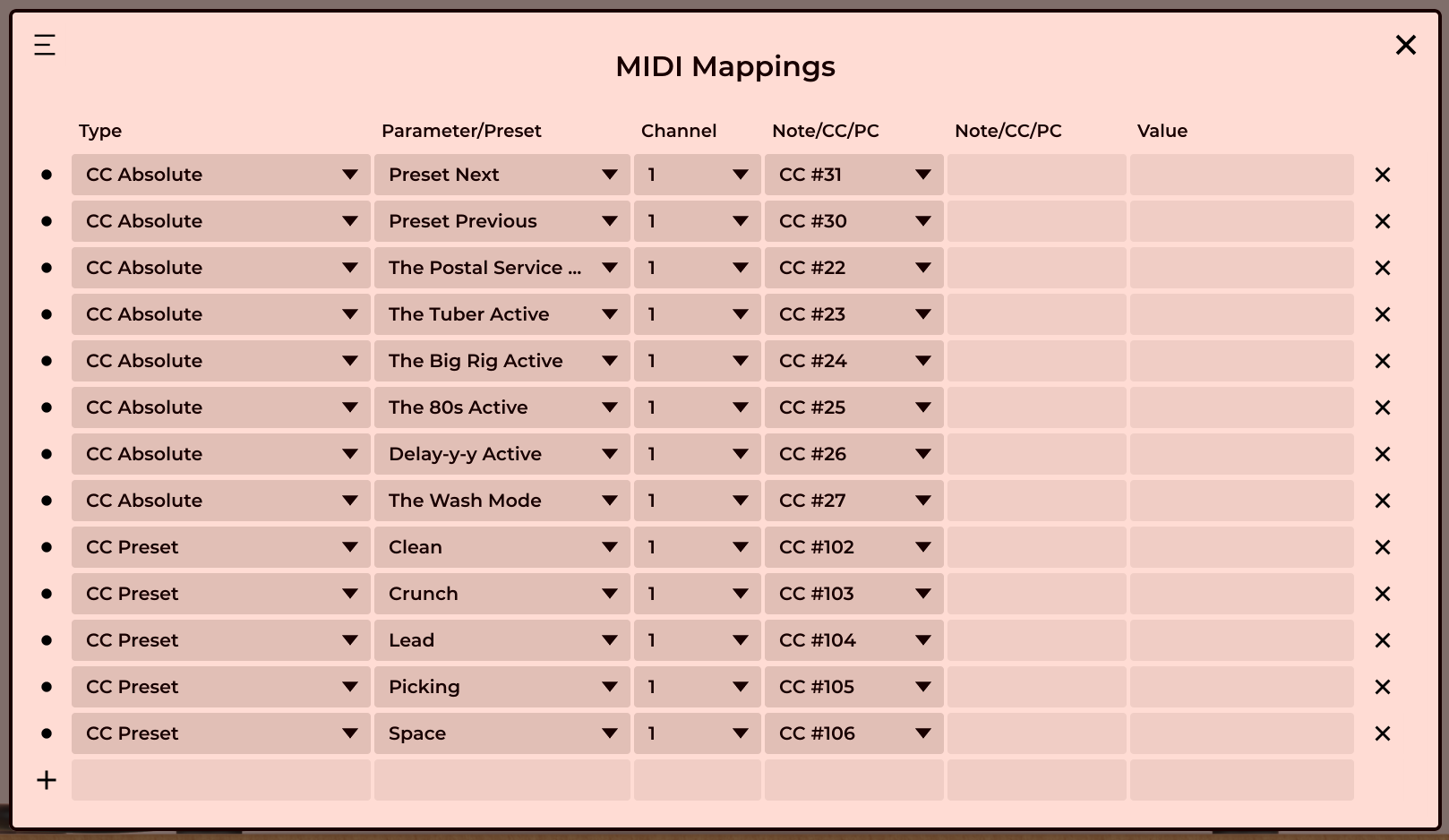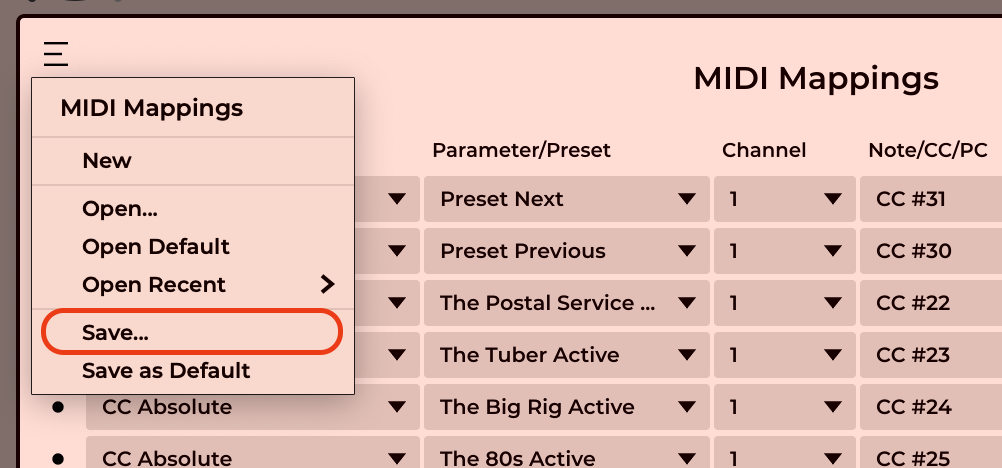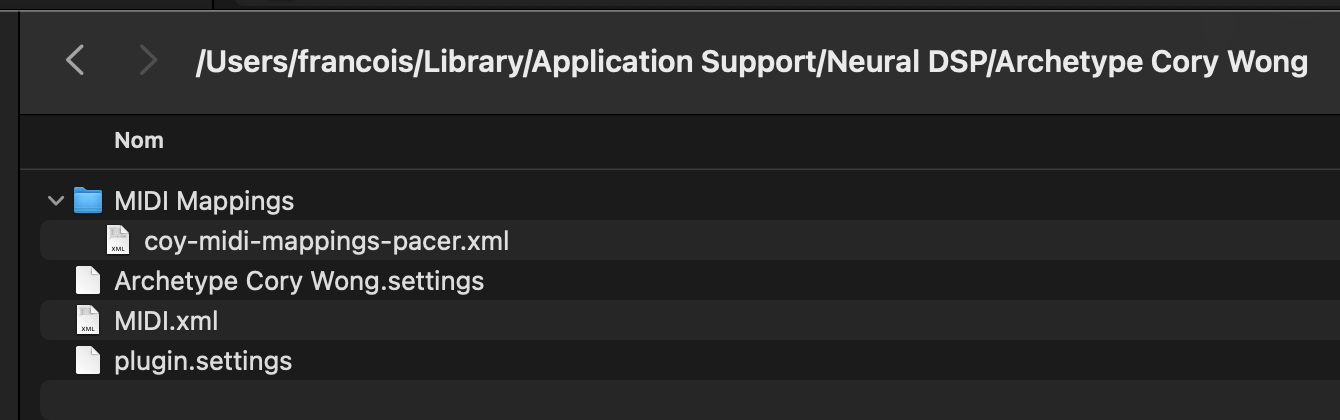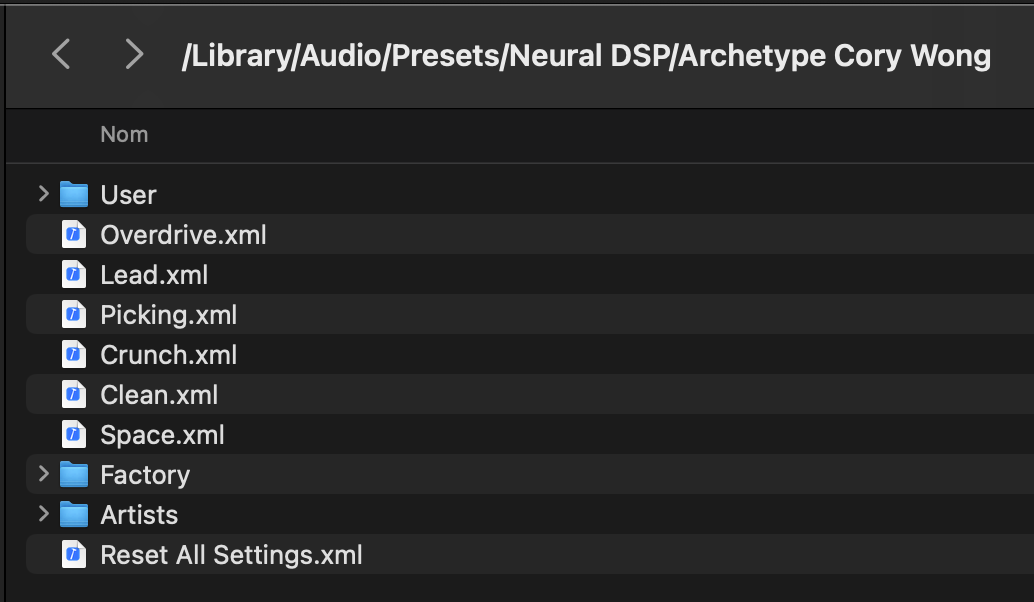NeuralDSP plugins and MIDI
This page documents how I use my Nektar Pacer MIDI controller with the Neural DSP plugins I own.
NeuralDSP plugin MIDI CC:
| type | value | rules |
|---|---|---|
| CC Gate | N > 0 = ON, N == 0 = OFF | |
| CC Absolute | N > 63 = ON, N < 64 = OFF | |
| CC Relative | ? | |
| CC Toggle | N > 63 toggles the switch, N < 64 is ignored. | |
| CC Value | active | N > 63 = ON, N < 64 is ignored (stays ON) |
| CC Value | inactive | N > 63 = OFF, N < 64 is ignored (stays OFF) |
| CC Preset | Select a preset, CC value is ignored |
Nektar Pacer MIDI controller:
| type | press | release | press | release |
|---|---|---|---|---|
| CC Toggle | 127 | no message sent | 0 | no message sent |
| CC Trigger | 127 | 0 | 127 | 0 |
| Program Bank | N 0 0 | no message sent | N 0 0 | no message sent |
NeuralDSP plugin + Nektar Pacer:
| Pacer | Plugin | Usage |
|---|---|---|
| Toggle 127, 0 | CC Absolute | On/Off |
| Trigger 127, 0 | CC Absolute | Single action e.g. Preset |
Note 1: It's also possible to use CC Toggle in the plugin with CC Trigger in Pacer, but this is not the best solution because it does not allow to sync a LED (on the Pacer) with the state of the effect in the plugin.
Note 2: for single actions, e.g. Preset Previous, Preset Next, it is important to use a MIDI message that send two different values, like, for example, the CC Triger that sends 127 on press and 0 on release. If we use a MIDI message that always sends the same value, e.g. PROG CHANGE, than Ableton Live will only act on the first message it receives. Live will ignore the following messages because the value does not change and Live thinks it can then ignore these messages.
Plugin + Pacer usage:
| Pacer footswitch | Pacer | Plugin CC Absolute | Cory | Plini | Gojira | Omega |
|---|---|---|---|---|---|---|
| 1 | 22 | Filter | Compressor | Octaver | ||
| 2 | 23 | Tube | Overdrive settings 1 | OD | ||
| 3 | 24 | Distorsion | Overdrive settings 2 | DRT | ||
| 4 | 25 | Chorus | Delay Ping-Pong | Phaser | ||
| 5 | 26 | Delay | Delay | Chorus | ||
| 6 | 27 | Reverb Shimmer | Reverb | Delay | ||
| A | ||||||
| B | ||||||
| C | Preset previous | |||||
| D | Preset next | |||||
| EXP 1 | 7 | Pitch-shifting pedal | ||||
| EXP 2 |
We use the Pacer's Preset MIDI setup to configure messages that will be sent whenever a Pacer preset is selected :
| Pacer Preset MIDI | Plugin CC Preset | Usage |
|---|---|---|
| CC Trigger 127, 0 | 102 | select preset 102 when loading associated Pacer preset |
| CC Trigger 127, 0 | 103 | select preset 103 when loading associated Pacer preset |
| CC Trigger 127, 0 | 104 | select preset 104 when loading associated Pacer preset |
| ... | ... | ... |
Pacer presets
| A1 Cory Clean (102) | A2 Cory Crunch (103) | A3 Cory Overdrive (104) | A4 Cory (105) | A5 Cory (106) | A6 Cory (107) |
| B1 Plini Clean (108) | B2 Plini Crunch (109) | B3 Plini Overdrive (110) | B4 Plini (111) | B5 Plini (112) | B6 Plini (113) |
| C1 Gojira (114) | C2 Gojira (115) | C3 Gojira (116) | C4 Omega (117) | C5 Omega (118) | C6 Omega (119) |
| D1 | D2 | D3 | D4 | D5 | D6 Tests |
Ableton Live setup
Follow the instructions at https://support.neuraldsp.com/help/midi-on-ableton.
- One Audio track that hosts the NeuralDSP plugin.
- One MIDI track that receives messages from the MIDI controller (Pacer);
- This tracks sends MIDI out to the Audio Track's NeuralDSP plugin.
Resources
- https://support.neuraldsp.com/help/plugins
- MIDI on Ableton: https://support.neuraldsp.com/help/midi-on-ableton
- MIDI Mapping (Standalone): https://support.neuraldsp.com/help/midi-mapping-standalone
- NeuralDSP forum MIDI thread: https://unity.neuraldsp.com/t/neural-dsp-midi-thread/233
- Using MIDI CC in Ableton Live : https://help.ableton.com/hc/en-us/articles/360010389480-Using-MIDI-CC-in-Live
- Ableton Live, Program Change recognition - WHY NOT? : https://forum.ableton.com/viewtopic.php?t=93674
Communities:
Miscellaneous
Heel down wah off setting:
- Set your expression pedal to CC #0 (or any other value) and make sure it’s calibrated correctly (i.e. 1-127).
- Add midi map (in the plugin): CC Absolute (type), Wah Position (Parameter), whatever channel your expression pedal is set to, CC #0 (same value as above)
- Add midi map (in the plugin): CC Gate (type), Wah Active (Parameter), same channel as above, CC #0 (same value as above).
The wah is now turned off when the heel of your expression pedal is down.
Source: https://unity.neuraldsp.com/t/neural-dsp-midi-thread/233
Plugin files on Mac:
- Settings Files:
/ Library / Application Support / Neural DSP / - Presets: Macintosh HD / Library / Audio / Presets / Neural DSP /
- MIDI config: Macintosh HD / Library / Audio / Presets / Neural DSP /
- AudioUnits: Macintosh HD / Library / Audio / Plug-ins / Components /
- VST3: Macintosh HD / Library / Audio / Plug-ins / VST3 /
- Standalone App: Macintosh HD / Applications / Neural DSP /
Setup screenshots
Cory Wong plugin
Click image for full-size.
Pacer controller
We use the Pacer Editor https://studiocode.dev/pacer-editor/
Preset configuration example :
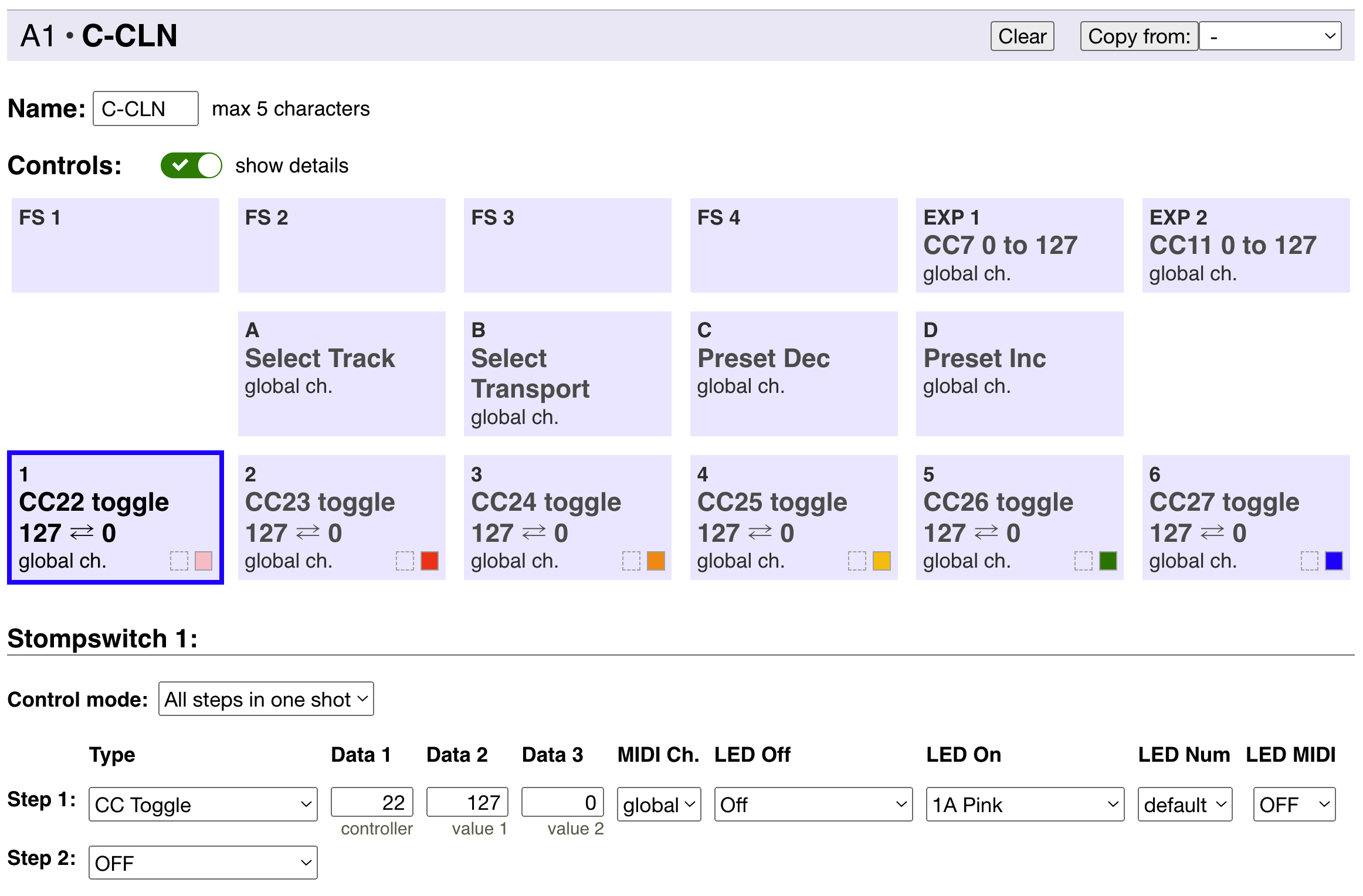
Preset MIDI example :
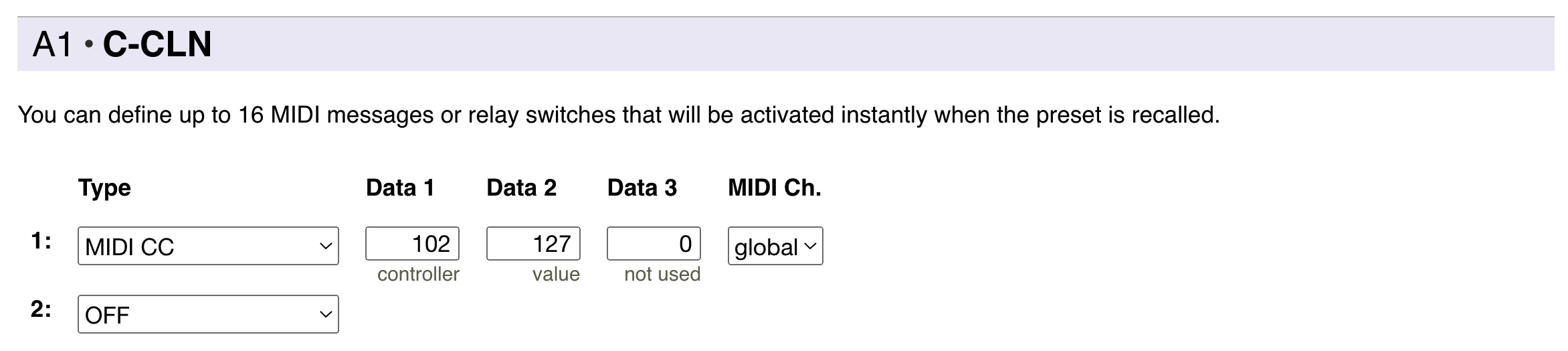
Ableton Live
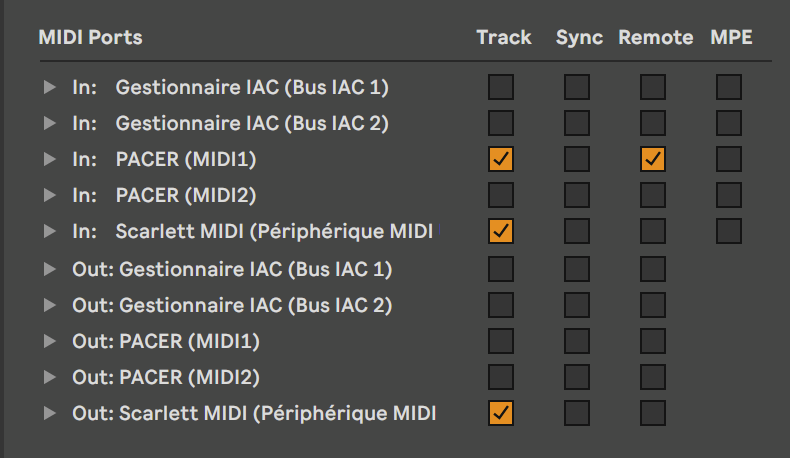 Ableton Live MIDI setup.
Ableton Live MIDI setup.
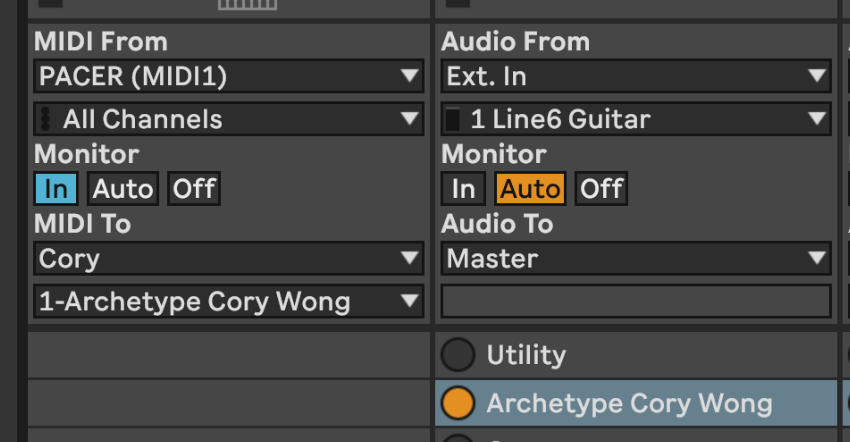 Ableton Live tracks setup. MIDI track "Cory" on left, Audio track on right.
Ableton Live tracks setup. MIDI track "Cory" on left, Audio track on right.