Ottobit editor
Requirements & Setup
In addition to your Ottobit, you need:
- A browser that supports the WebMIDI standard.
- Chrome (recommended)
- Opera
- Edge
- A compatible MIDI interface. The editor has been successfully tested with:
- Meris MIDI I/O
- Disaster Area MIDI-Baby
Setup
- Configure the Ottobit for MIDI communication. Consult the Ottobit user manual for the exact procedure.
- EXP jack mode: MIDI
- MIDI mode: MIDI OUT
- MIDI channel: choose one
- Connect the Ottobit with the MIDI interface. Be sure to use a stereo (TRS) jack cable.
- Connect the MIDI interface to your computer.
- Open studiocode.dev/ottobit-editor
- Authorize the browser to access your MIDI devices.
- In the editor, select the MIDI input, output and channel.
- Select the same channel you choose in the step 1 above.
- You can ignore the "in 2" input for the moment.
- Move a knob on your Ottobit, the corresponding control in the editor must react accordingly.
- Play some sound through the Ottobit and move a knob in the editor. The sound should change as if you have moved the same control on the Ottobit.
- Enjoy your Ottobit!
(screenshot made with Enzo Editor, which is similar to the Ottobit editor)
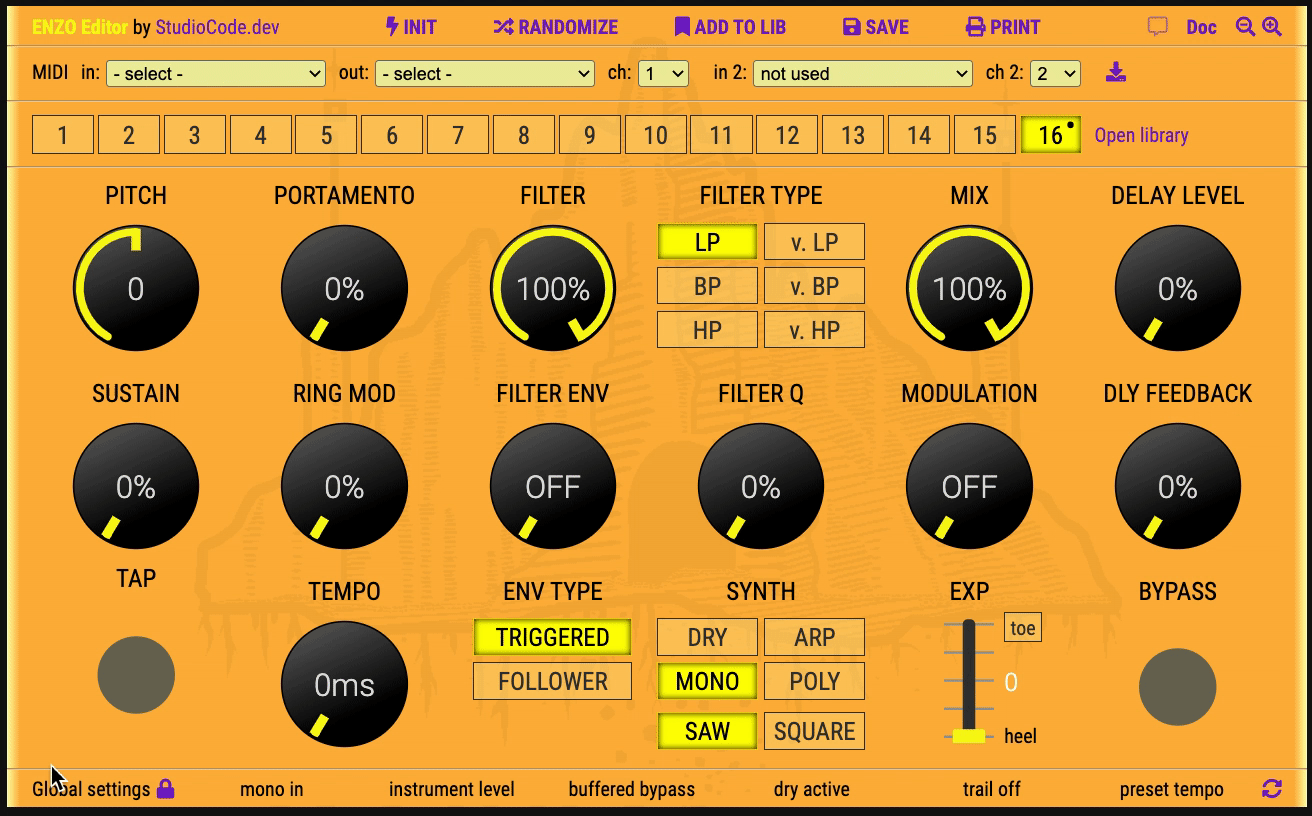
MIDI input no 2
The second MIDI input can be used, for example, to connect an expression pedal or a MIDI controller.
The editor will automatically forward to the Ottobit the messages it receives on this second MIDI input. It will however ignore the messages that Ottobit does not support.
You can also use this second input to check the configuration of an external MIDI controler even without a pedal connected to the editor. The received messages will update the editor's controls and thus you'll be able to check that the messages sent by your external controller are valid.
Settings auto-save
The configuration of the editor is automatically saved in the browser's local storage. As long as you use the same browser, you just have to configure the editor once.
Troubleshooting
If you can switch presets from the editor but nothing happens when you move a control, that means the input and output devices are correct but that the MIDI channel is incorrect.
Consult the Troubleshooting chapter at the end of this page if you still have problems making your Ottobit and the editor work together.
The page resources/meris-pedals-checklist could also help you.
See also the WebMIDI page if you struggle with the WebMIDI configuration in your browser.
Using the editor
Please, consult the Enzo, Mercury7 or Polymoon editors documentation as the Ottobit editor is similar to these editors.
Thanks
A big thank you to Meris for having provided precious information regarding the SysEx data. This editor could not have been so complete without their support.
Disclaimer and License
This editor is not endorsed by, directly affiliated with, maintained, or sponsored by Meris.
This editor is published under GNU General Public License v3.
This program is free software: you can redistribute it and/or modify it under the terms of the GNU General Public License as published by the Free Software Foundation, either version 3 of the License, or (at your option) any later version.
This program is distributed in the hope that it will be useful, but WITHOUT ANY WARRANTY; without even the implied warranty of MERCHANTABILITY or FITNESS FOR A PARTICULAR PURPOSE. See the GNU General Public License for more details.
You can view and get a copy the license at https://www.gnu.org/licenses/licenses.en.html#GPL.
This editor is an Open Source project. You are welcome to contribute. The code is available at https://github.com/francoisgeorgy/ottobit-web-editor.
To contribute your bug fixes, new features, etc.:
- Fork the project.
- Create a pull-request.